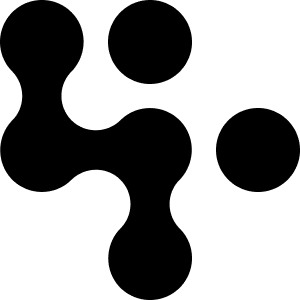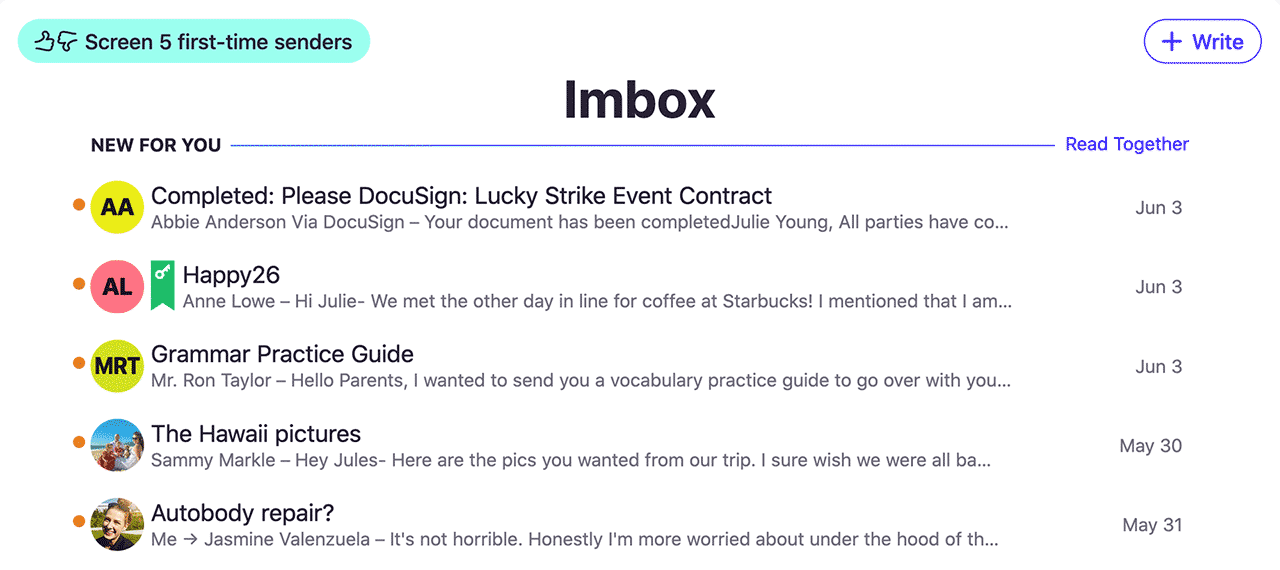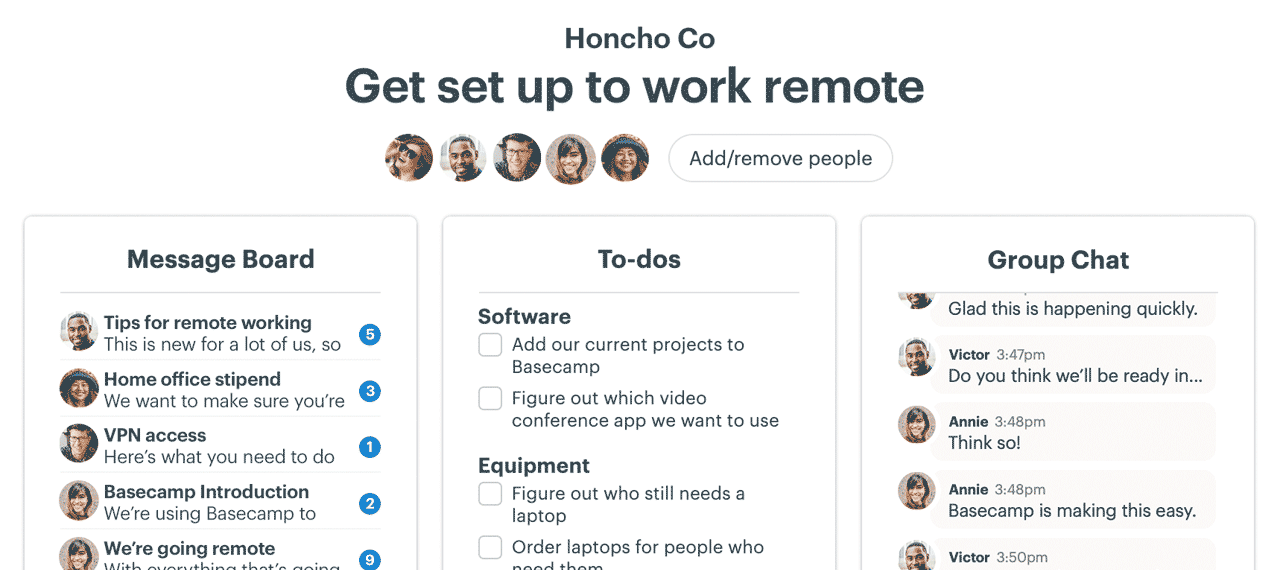NEW: The new way to invite and add people
Inviting people to your Basecamp account, and then adding them to a project, can actually be pretty messy. There are a variety of ways to do it, and the outcomes are different depending on where you do it.
We’ve been working on simplifying all that. And, today, we’ve rolled out the changes.
Important: While the changes are straightforward and ultimately simplify the invitation process, they do change some fundamental behaviors that you’ve likely gotten used to. So please review the write-up below carefully, and make sure your team is up to speed as well. Thank you.
Ok, on to what’s new…
——
Invite people from the home page.
Before you can add someone to a project, you first need to invite them to your account. The way to do this has changed. Now you’ll see a new “Invite people” button front and center on the Home Screen, right next to the spot where you make new projects. This is where you’ll go to invite new people to the account. No more trips to Adminland, no more trips deep inside projects — it’s right there on the Home Screen in a predictable, consistent place.
A new invite flow.
Once you click the Invite people button, you’ll see a new screen that asks you which type of person you’re inviting. Someone who works at your company, a contractor, vendor, or guest from outside your company, or a client you’re doing work for. Choose the type of person you’re inviting and click “Next…”
Next, create their account.
To create an account for them, enter their name, email, title, and company. You can invite multiple people at once by clicking the green “+” button at the bottom of each block. In the example below we’re adding two new people. You can add a personal note to the invitation if you’d like as well. Note: While you enter their email, they’ll pick their password (and if they already have a Basecamp account they can just use that one).
After this step, we’ll let you know the emails have been sent. You can also decide to grant the person (or people) bulk access to multiple projects, or you can just invite them to the account without access to any project at the moment.
Adding people to projects just got way simpler.
Now that you first have to invite people to the account before you can add them to a project, we were able to radically streamline the adding people to projects process.
This is what the form looked like BEFORE:
BEFORE: All those fields and options just to add one person!
And here’s what it looks like NOW that we’ve rolled out the update:
AFTER: Now you can quickly autocomplete a bunch of people by just typing their names in the box. Very easy. It also sets the stage for another feature we’ll be shipping soon. Stay tuned.
And that’s that!
To recap: We’ve changed things around so you first invite people to the account via a single button on the Home Screen (you only have to do this once, per person, of course), and then you can add anyone in the system quickly to any project you’d like. It’s a whole lot simpler, faster, and clearer.
You also may notice that we’ve removed the option to add Teams via the button on the home page. Now it’s just “Make a new project”. Since there are effectively no differences between Teams and Projects in the current version of Basecamp, we’ve consolidated the language around Projects to make things easier to understand (we get a lot of questions and confusion about the difference, and there really isn’t one). So you can still make a project for a team — just name it after the team. In the future, we plan on exploring more ideas around a proper team/group feature. Stay tuned for that.
While the changes may take a little getting used to, we think you’ll find them an improvement over time. They’ll also allow us to make a few more things easier down the road.
Thanks again for using Basecamp.